ONLINE ORDER GUIDE
STEP BY STEP GUIDE TO PLACING AN ORDER
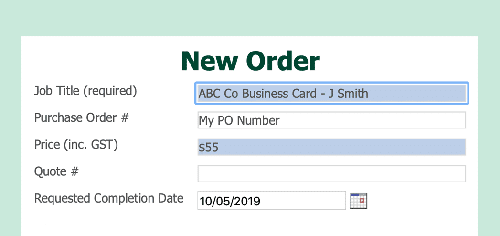
Job Title: Be descriptive, rather than just putting 'Business Cards' put something like 'XYZ Co - Bus Card John'. This will help identify the job in the future, and this information will also appear on your invoices.
Purchase Order #: This is not compulsory, use this if you require a PO# to appear on your Invoice.
Price $: Please enter the price you have been quoted, or the cost of a previous job if the specifications are the same.
Requested Completion Date: If you are working to a specific deadline, please select the date required.
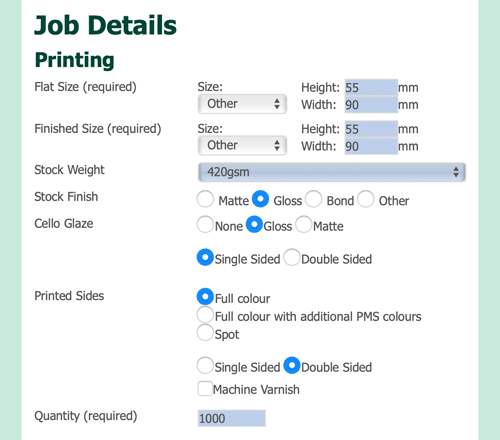
Flat Size: This refers to the trimmed size of the job. e.g. Letterhead would be A4 (210 x 297) or a Business Card (90 x 55).
Finished Size: This may or may not be the same as FLAT SIZE. An A4 brochure that needs to be FOLDED to DL would be a flat size of A4, but a Finished Size of DL.
Stock Weight: Please select the desired stock weight from the drop-down list. If you choose, 'Other' a text box will appear to allow you to entered in the required weight.
Stock Finish: Please select Matt, Gloss or Bond (Uncoated). For Specialty Stock, please select 'Other' and a text box will appear to allow you to entered in the required finish.
Celloglase: A very thin laminate usually added to the covers of books/magazines or Business Cards. Default = None, However, selecting Gloss or Matt will then reveal the options for SINGLE or DOUBLE Sided.
Printed Sides: Full Colour, Full Colour with Additional PMS (Special Colour) or Spot Colour. The last two options will then require you to enter the name of the PMS Colour. You can also select if the job is printed on ONE or BOTH sides.
QTY: Enter the quantity required/quoted.
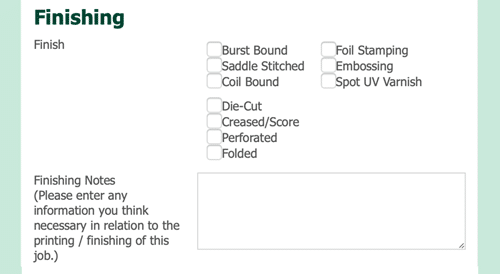
Finishing: Print jobs can be subjected to many finishing options. Select any that apply to the job that you are submitting. Keeping in mind that most of these options will incur costs above the print job alone, so generally, these would only be selected if the job has been quoted with these options included.
Finishing Notes: Please feel free to provide as much information as possible. If you require the job to be packed in specific qty's, or if there are any special requirements that may not have been addressed in the order form already. The more information you enter, the better.
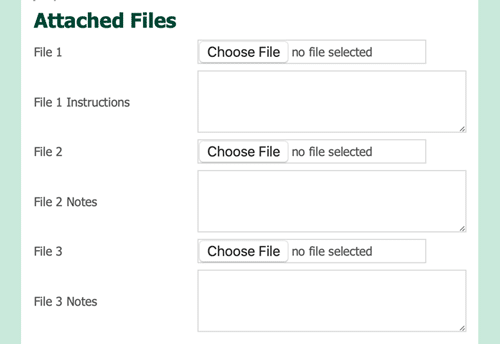
File Upload: Our system allows for 3 files to be uploaded at a time. if your job has more than 3 files, then the simplest way to upload is to put all the files into a ZIP Folder.
Acceptable file formats are PDF (Preferred), ZIP and JPG.
When naming the files to upload, please avoid using any punctuation or special characters, as this can sometimes cause the upload to fail. Keep it simple, ABC_Letterhead.pdf or John_BC_Front.pdf.
Maximum File Size: (150MB) For files larger than this, please contact us to arrange an alternate file delivery method.
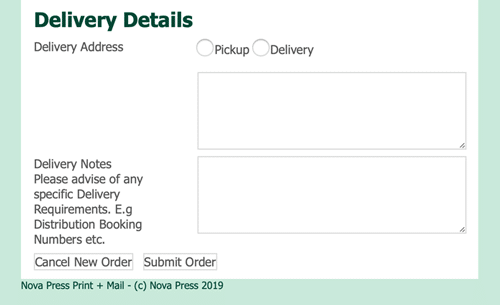
Delivery Address: Choose how you would like us to despatch the job. Pickup simply means we will hold the job at our factory for you to collect. Delivery will auto-populate the address we have on file, however, if you require the job to be delivered to an alternate address, you can delete that information and enter the correct address for that particular job.
Delivery Notes: As per FINISHING NOTES, this area allows you to provide us with specific instructions for delivery. If the job needs to be packed a certain way, or the booking details for a flyer drop. Delivery Times (between xx:am and xx:pm) Again, the more information you enter here, this will ensure no delays in the job being despatched.
Cancel New Order: This will clear the form and return you to the main page.
Submit Order: This will send the order through to our production team. Depending on the size of the files, and the speed of your Internet connection, the upload may take some time. Once the upload has completed, the screen will refresh advising that the order has been submitted. If there are any issues with the file upload, there will be an ERROR notification at the top of the page advising that the files did not upload. If this occurs, please contact us, and we can arrange an alternate file delivery method if needed.
You can, if needed, edit the job by going back into the job details from the "Current Orders" page. However, this is only possible while the job is marked "New", if the job has been marked as "Processed" then you will need to contact us for any ammendments.
Strength and Service
With 24 hour production and an extensive in-house finishing department, we can cater for all of your printing requirements under the one roof. We are proud of our proven track record for delivering a quality product with exceptional service and competitive pricing. To find out how we can help you and your business, get in touch with us Today!